![]()
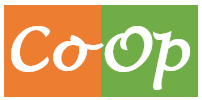
CoOp is a software for supporting welfare Associations, Societies, Co-operative Societies, Trade Unions, Non-Government Organizations (NGOs), etc. in providing a platform to its members for collaboration, information sharing, etc.
Currently the following modules are available:
- Manager Module
- Member Module
- Guest Module
With the help of this software, the organization can:
- Maintain records of the members.
- Disseminate information by means of Articles.
- Inform its members about the Events being conducted in future.
- Etc.
The software can be downloaded from the following link.
| Release Date | File Link |
| 28-10-2024 | https://parivrajaka.in/coop-2024-10-28.war |
| 18-08-2024 | https://parivrajaka.in/coop-2024-08-18.war |
| 11-08-2024 | https://parivrajaka.in/coop-2024-08-11.war |
| 14-07-2024 | https://parivrajaka.in/coop-2024-07-14.war |
| 30-06-2024 | https://parivrajaka.in/coop-2024-06-30.war |
| 10-06-2024 | https://parivrajaka.in/coop-2024-06-10.war |
The following are the prerequisites for successful deployment of the software.
| Java 17 | https://openjdk.org/projects/jdk/17/ |
| Postgresql 15 | https://www.postgresql.org/ |
| Apache Tomcat 10 | https://tomcat.apache.org/download-10.cgi |
Installation Procedure
Install OpenJDK
sudo apt-get install openjdk-17-jdk
To check and confirm, that Java has been installed successfully see its version …
java –version
To install Apache Tomcat 10
sudo apt-get install tomcat10
To check and confirm, that Tomcat 10 has been installed correctly open the link http://localhost:8080 in the browser, or else run the following command
sudo systemctl status tomcat10
To install PostgreSQL
sudo apt-get install postgresql postgresql-contrib
To check and confirm, that PostgreSQL has been installed correctly run the following commend
sudo systemctl status postgresql
To enable PostgreSQL to start on boot, use the following command
sudo systemctl enable postgresql
By default, PostgreSQL creates a user named postgres with full administrative access to the entire PostgreSQL instance. For security purposes, it is recommended to set a password for this user. Switch to the ‘postgres’ user and access the PostgreSQL prompt:
sudo -i -u postgres
psql
postgres=# \password postgres
Enter new password and confirm it to set.
Now create the database coop
postgres=# create database coop
To quit from PostgreSQL prompt, use the following command:
postgres=# \q
To exit from postgres shell, use the following command:
exit
To download latest distribution of CoOp application, visit the link https://parivrajaka.in/category/coop/
Copy the downloaded application to webapps directory of Tomcat installation, by using the following command:
sudo cp ./Downloads/coop-2024-07-14.war /var/lib/tomcat10/webapps/coop.war
Now stop the tomcat10 service
sudo systemctl stop tomcat10
Edit the application.properties file for database properties
sudo nano /var/lib/tomat10/webapps/coop/WEB-INF/classes/application.properties
Modify the following lines as shown below:
spring.datasource.username=postgres
spring.datasource.password=abc123
Start the tomcat service again, by using the command below:
sudo systemctl start tomcat10
Using the link http://localhost:8080/coop, check and confirm that the application is installed correctly.
Use the following credentials to Sign-In for the first time.
User Id : admin
Password : admin
